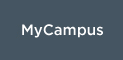
New password change solution
This message is being shared on behalf of IT services. Please contact the service desk if you have any questions.
IT Services is pleased to announce the deployment of a new solution for all Durham College and Ontario Tech users to change their network password (i.e. their 100 ID).
The new Network Password Change solution improves security for password changes by incorporating an additional step to determine whether or not the user is human, providing enhanced protection against malicious attacks from outside our network.
How to change your password using the new solution
- On the Network login screen, there is a link where users can change their password.
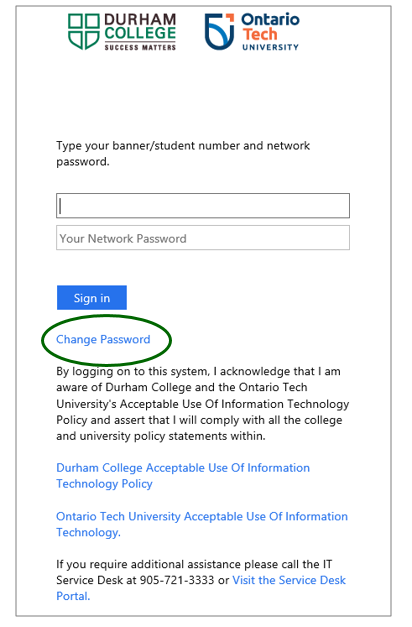
- Alternatively, users can go directly to the Change Password screen at https://sts.dc-uoit.ca/adfs/portal/updatepassword
- Users will be required to enter a code before they can change their password.
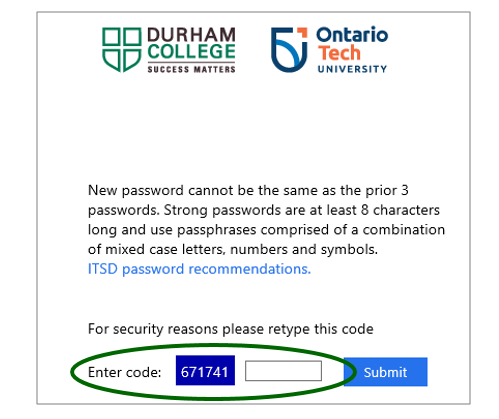
- Once the correct code has been entered, the network password change page will load.
- Users will need to know their current network password in order to change it. Otherwise, the user will need to contact the IT Service Desk in order to have the password reset.
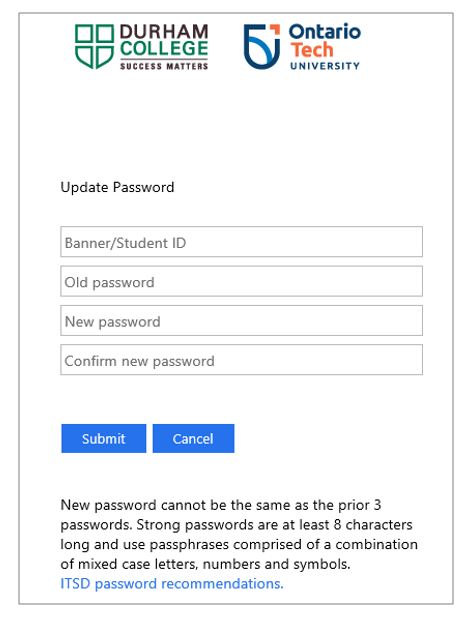
- Users will have to enter their banner/student ID and old password. Then enter their new password and confirm it.
- If the login attempt fails, users receive the following message: “Incorrect user ID or password. Type the correct user ID and password, and try again. If you have attempted seven unsuccessful attempts you will need to wait 30 minutes before trying again.”
- Students, staff and faculty users have seven attempts to get the password correct.
- After seven failed tries, the user account becomes locked in the Active Directory.
- Alternatively, the user can contact the IT Service Desk to be vetted and get their password reset.
Helpful tips and reminders
- Passwords need to be secure and changed at least every 120 days. Do not share your password with others.
- To ensure a password is secure users are encouraged to use pass phrases such as “I-absolutely-love-skunks.” or “2020ismyfavouriteyear!”. The IT Service Desk has published recommendations for strong passwords at https://servicedesk.dc-uoit.ca/Pages/Accounts.aspx.
- New passwords must meet the length, complexity and history requirements, as follows:
- Cannot re-use the prior three passwords.
- Minimum password age two days.
- Minimum password length six characters.
- Use a combination of letters, numbers and symbols.
- The Network Password Change solution does not permit users to create a profile with challenge questions (as was previously available in the former tool).
Posted on Sep 9, 2020.